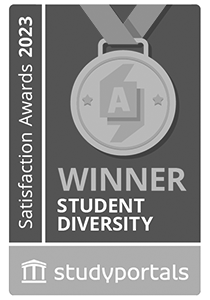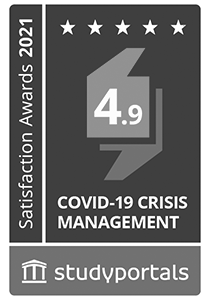Accessible media
Accessible media
In order to be able to study or carry out academic research autonomously, easy access to literature and media in general is key. The library, not least within the framework of its Accessibility Services, endeavours to offer its catalogue in a way that is as accessible as possible, and also wants to make this knowledge available to students, lecturers and general university staff, in order to build awareness about this among all members of the university. At this point, we would therefore like to impart a number of principles regarding designing media in an accessible way.
Below you will find a number of brief checklists, which may be of use when creating commonly used types of media.
Training sessions
If you are interested in attending a training session on this topic, please contact the office responsible for internal training. If there is sufficient demand, a course will be offered. For personal advice, you can contact the library’s Accessibility Services or the Integrated Study Service Centre at any time.
Checklist for accessible texts
Checklist for accessible texts
Below you will find ten points to bear in mind when writing an accessible document with a word-processing program such as Word or OpenOffice.org Writer.
- Use headings (style sheets) to structure your text. Add a table of contents to longer documents.
- Provide text alternatives for graphics with content that is relevant to understanding the text. Describe diagrams and complex images in the main body of the text or with captions.
- Use lists and numbers when listing items.
- Use links and bookmarks to make your text easier to navigate.
- Avoid unusual fonts.
- Ensure that the flow of your text is logical (e.g. information gaps in the text).
- Insert tables correctly.
- Make sure that there is sufficient contrast between the colours used for your background and foreground.
- Add metadata (author, description, etc.) to your document.
- Select the relevant language for your text.
Checklist for accessible slides
Nowadays, media such as PowerPoint or OpenOffice.org Impress slides play a major role in most forms of teaching (lectures, talks, seminars, etc.) These slides are primarily used to support what is being said by the lecturer. Below you will find ten tips that will help you to design slides that are better suited to the needs of students with disabilities.
Checklist for accessible slides
- Create a title for each slide.
- Use slide layouts.
- Check the order of items on each slide.
- Use lists and numbers when listing items.
- Provide alternative text for graphics, diagrams, etc. Use the notes feature for detailed descriptions.
- Insert tables correctly.
- Group complex items with several individual elements together.
- Make sure that there is sufficient contrast between the colours used for your background and foreground.
- Check your slides in greyscale mode to make sure that your content is still easy to understand in black and white.
- Add metadata (author, description, etc.) to your document.
Checklist for accessible web pages
The fundamentals of accessible web access (accessibility) are set out in the Web Content Accessibility Guidelines (WCAG 2.0). Below you can find the basic principles from these guidelines.
WCAG 2.0
WCAG 2.0 consists of 12 guidelines organised into 4 principles. Every WCAG 2.0 guideline is defined by success criteria (61 in total) that must be fulfilled. Each success criterion is assigned a priority (A, AA or AAA) that indicates how significant an impact it has on people with disabilities.
Perceivable
- Offer text alternatives to non-text content.
- Offer descriptions and alternatives to audio and video content.
- Make content adaptable and available to assistive technologies.
- Use sufficient contrast so that items can be seen and heard more easily.
Operable
- Make sure that every functionality can be operated using the keyboard.
- Give users enough time to read and use your content.
- Don’t use content that could cause epileptic seizures.
- Help users to navigate and find content.
Understandable
- Make text legible and understandable.
- Make content appear and operate in predictable ways.
- Help users to avoid and correct mistakes.
Robust
- Maximise compatibility with current and future technologies.
Quicklinks
Portals

Information for
Address
Universitätsstraße 65-67
9020 Klagenfurt am Wörthersee
Austria
+43 463 2700
uni [at] aau [dot] at
www.aau.at
Campus Plan