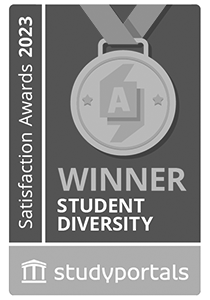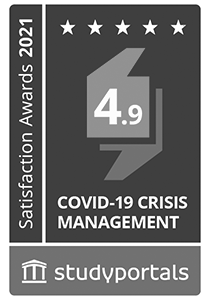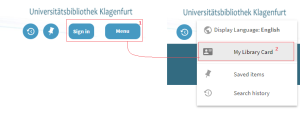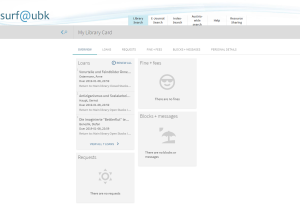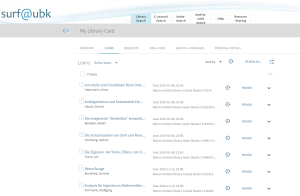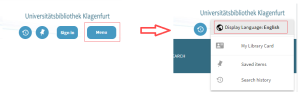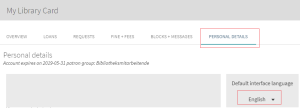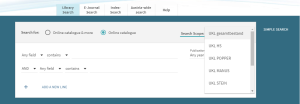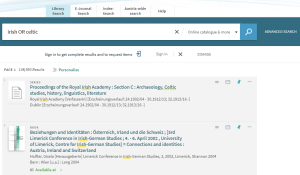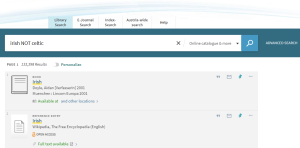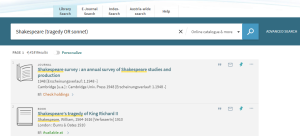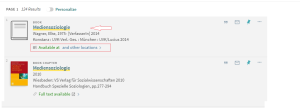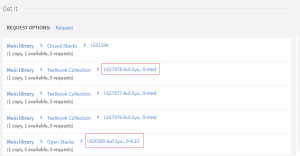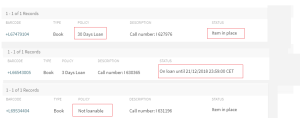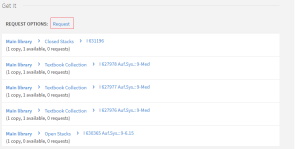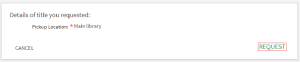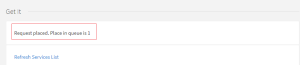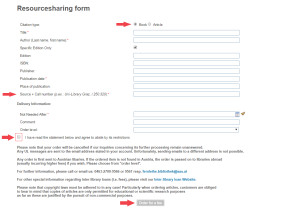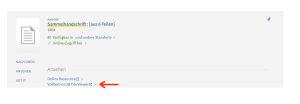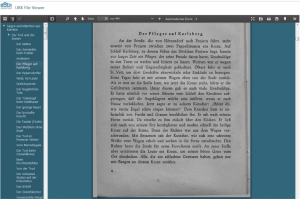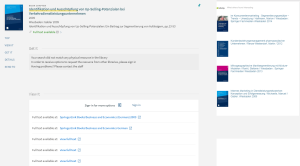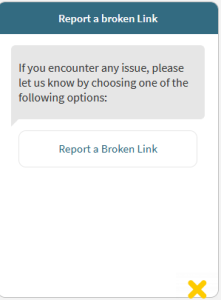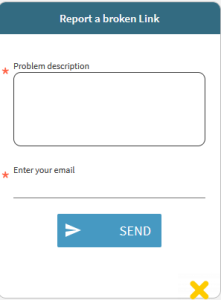surf@ubk Online Help
Welcome to surf@ubk online help
Library account and language
Registration – library account
Click on Sign in or Menu to register or change language.
NOTE: Write your user name in small letters!
The following options are only available when registered:
- Order items from closed stacks
- Renew loan period
- Cancel requests
- Resource sharing
- Save your favourites
- Save and subscribe to your search requests
- Change language permanently
Without registration, your favourites, search requests and language choice are only saved for your current browser session. To protect your account from access by other users, please cancel registration when ending a session.
NOTE: If you are registered in the campus system, you are automatically registered in the library system as well.
To use your library account, you must register at My Library Card. Your loans, orders and reservations as well as fines, reminders, messages or personal settings, are listed.
Renew borrowing period
Your account shows your current borrowings (My Library Card -> Loans); conditions of borrowing permitting, you can renew these individually or comprehensively.
NOTE: a new borrowing period is valid instantly. If you renew it for items before their return date, the maximum extension period is shortened accordingly.
Search in surf@ubk
How do I search in surf@ubk?
The following tabs are at your disposal for your research:
Online catalogue
Look here for printed books, magazines, articles and other licensed media in our stock as well as for electronic full texts (e.g., e-books) licenced to the university.
Online catalogue & more
With only one search request, you have our stock as well as numerous data bases and e-journals with full text or literature quotations in books or magazines at your disposal. In addition, an article database is searched, containing millions of bibliographical records, books excerpts and reviews.
NOTE: Please note that not all databases and e-journals can be searched using surf@ubk. This concerns, among others, law journals and data bases as well as WISO data bases. Access to these resources only on our homepage, section OFTEN SEARCHED, Databases (DBIS).
NOTE: You can access hits in licenced databases only if you are within the university’s IP range. AAU staff and students can access online resources from other locations if they register the university’s proxy server in their browser.
For every tab, there is Library Search and Advanced Search.
Library Search
Library search searches all possible search areas, including existing full text, for the keyword entered. If you use Library search, you only need to write one or several words onto the tab and click the Search-button.
Ex: London as search keyword finds all books about London as well as books published in London.
Advanced Search
In Advanced search, you can specify the areas to be searched (e.g., search for author, words in title, aso). In addition, you can limit your search using specific criteria (e.g., publication period, type of item or language).
Search area
In the tab Library Search, you decide which data holdings are to be searched. The complete library catalogue is searched automatically. You can change the search area by choosing a specific search area in the area input mask.
Ex: in Library Search, you can define the search area like this:
Using Boolean operators
You can use the Boolean operators AND, OR and NOT (resp. UND, ODER and NICHT) in your search request. Please use capitals, otherwise surf@ubk regards “and”, “or”, and “not” as part of the search request and not as operators.
NOTE: If you don’t use Boolean operators, a logical AND connection between words is assumed, i.e., surf@ubk is looking for all entered words simultaneously.
Excluding words or phrases
Searching with wildcards
You can use the following wildcards for your search:
? – replaces a single letter: enter wom?n to search for woman, women, aso.
*– replaces several letters: enter cultur* to search for culture, cultures, cultural, culturally.
List of results
With a click on a title, you can choose between the following options:
- View it: link to online version of title
- Locations: shows locations, borrowing information, request options: Order/Request
- Details: more information about title
- Links: e.g., links to table of contents, earlier/later titles, all volumes of series
- Virtual Browse: shows literature with the same topic
- Send to: to export title information to literature administration programme, to print, to send as email, to export quotation or permanent link to title
Additional functions
How do I find an item’s location?
Click the Sign in button. Valid borrowing information is shown only when registered. After successful search, click title or availability of specific item.
Detailed information for relevant title opens.
The Locations box shows location(s):
If an item is in the reading rooms (e.g., open stacks or textbook collection), please make a note of the classification system (“Auf.Sys.”) and the call number (e.g., I 630365). This information leads you to the item. Clicking on the item itself gives you more information:
- Borrowing period resp. Not loanable – depending on your borrowing conditions
- Is item in place or on loan (incl. return date)
How do I order books from the closed stacks resp. how do I reserve them?
Click Register button. You can only reserve items when registered. Use same procedure as in How do I find an item’s location? To order an item, click the Order/Request link next to Request options.
You are now shown the collection point. To complete process, click Order/Request again.
Now you receive information about the time span your item is held for you at the loan desk; or, in case of no item available, your position in the queue (available items on position 0).
When reserved item is at loan desk, you are notified by E-mail!
What is the fastest way to full text in an E-journal article (LibKey)?
Klagenfurt UL has licenced LibKey/BrowZine, a software solution to facilitate and speed up access to E-journals and their articles for its users.
All information at: LibKey – BrowZine
How do I use inter-library loan?
If Klagenfurt UL doesn’t have an item you need, please use the Austria-wide search. Make a note of the title data and return to our system. You can only use inter-library loan when registered.
When logged in, choose Ressource Sharing in main menu. The relevant online form for inter-library loan is now accessible.
Please choose item – book or article – and fill in all boxes marked with a red asterisk (title, author, aso). Don’t forget from which library you want to order (source) and the relevant call number!
You usually find this information under “Location” in the catalogue of the library you have chosen in the Austria-wide search.
To complete order process, please read information in form and agree to conditions by ticking the box. The Order for a fee button starts the ordering process.
Further information regarding inter-library loan on our website: Inter-library loan
What is the Klagenfurt UL File Viewer?
A file viewer enables you to look at files, e.g., PDF documents. The UL File Viewer can open and show a file that hasn’t been completely downloaded yet. Most standard File Viewers in web browsers (e.g., Internet Explorer, Chrome, Safari, aso) only show files once they are completely downloaded. AAU Klagenfurt UL is working on expanding its digital holdings. This process makes more holdings accessible online. Due to the number of pages and photo resolution, digital copies are usually very big files. UL File Viewer enables you to look at the first pages of the document sooner. While the first pages are shown, UL File Viewer continues to download the rest of the document in the background.
Apart from speed, Klagenfurt UL File Viewer also offers:
- Zoom
- Full text search
- Data structure information
What is BibTIp?
 is a recommendation service expanding the functionalities of surf@ubk. BibTip offers recommendations based on the search behaviour of other surf@ubk users. The recommendations offered are specific for Klagenfurt UL catalogue and link directly with existing data in surf@ubk.
is a recommendation service expanding the functionalities of surf@ubk. BibTip offers recommendations based on the search behaviour of other surf@ubk users. The recommendations offered are specific for Klagenfurt UL catalogue and link directly with existing data in surf@ubk.
BibTip’s recommendations are shown as an additional tab for individual hits:
The Karl-Popper Archives
Books from the Karl-Popper Archives can’t be borrowed on principle. If you are interested in a book from this collection, please check first if there are editions in the UL holdings (open/closed stacks). If this is not the case, and if you have questions regarding the Karl-Popper Archives, please click hier.
Report link fault
A button added to surf@ubk allows you to report e-resources with link faults to the library team while searching.
The button is always located bottom right of the monitor.
It opens a dialogue box to describe and report the problem.
Your E-mail address is necessary because this is a mail-based functionality.
Klagenfurt UL’s E-book team ebooks [dot] bibliothek [at] aau [dot] at will attend to incoming E-mails.
Thank you for your support
University publications
University publications without free online access
The university publication in question is without free online access, but it can be accessed at the kiosk PC in the “non-rest/course lounge” area (level 2). Look for further information at: university publications
Quicklinks
Portals

Information for
Address
Universitätsstraße 65-67
9020 Klagenfurt am Wörthersee
Austria
+43 463 2700
uni [at] aau [dot] at
www.aau.at
Campus Plan